 Wiggle
Wiggle
This video is part of the official comprehensive video course about Duik Ángela
The Wiggle makes the properties… wiggle.
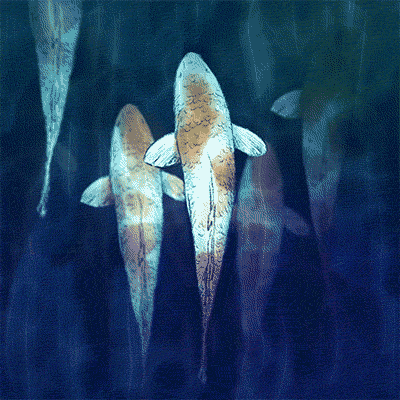
Carps,
Claude “Jissse” Autret
All Rights Reserved.
In this example, the animation is made without any keyframe, using only the Wiggle automation of Duik.
This automation works like the standard wiggle available via the expressions of After Effects, but with more options and abilities: it can loop and has options to control multiple axis and color channels. The frequency may be animated too.
- Select the properties
- Click the
Wiggle button
Tip
When you’ve applied the Wiggle on some properties and then want to use the same Wiggle on other properties, you can just copy and paste the expression in the new properties.
Effect
The wiggle can be adjusted in the effects of the first selected layer.
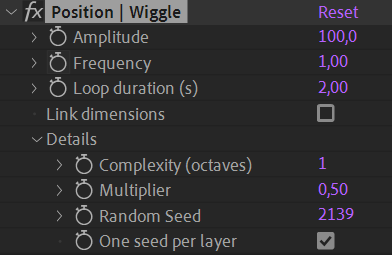
Note
To the contrary of the native After Effects wiggle, the frequency can be animated!
The wiggle will loop according to the loop duration set in the effect; by default the value is the duration of the composition when the wiggle is created (in seconds).
You can check the link dimensions option to use the same values on the X and Y axis; this is useful for scale properties for example.
The details section contains more advanced properties.
The complexity and multiplier values allow to have a “fractal” wiggle. This is the same as the options in the native After Effects wiggle in expressions.
The random seed is used to generate the pseudo-randomness of the wiggle.
To the contrary of the standard wiggle in After Effects, if the one seed per layer option is unchecked, using this random seed allows to keep the wiggle as it is even if the layer is moved in the stack or when it is copied to other layers.
To change the randomness, you can change this seed.
Other options
Before adding the wiggle to the selected properties, you can set some options in the additional panel of the wiggle.
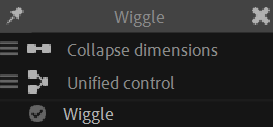
- Dimensions
Collapse dimensions: use a single amplitude and frequency for all dimensions (or channels for colors).
Split values: separate amplitude and frequency values for each dimension or color channel.
- Controls
Unified control: create a single effect for all selected properties.
Individual controls: create an effect for each selected property.