 Wheel
Wheel
This video is part of the official comprehensive video course about Duik Ángela
The Wheel automates the rotation of layers according to their translation1.

Design for Four Wheel Dog Cart, no. 3928,
Brewster & Co., Herman Stahmer, 1884
Public domain.
- Select the layers.
- Click the
Wheel button
Effect
The Wheel can be adjusted in the effects of the layer.
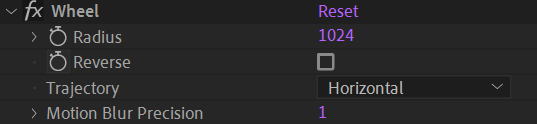
The Radius is automatically set by Duik, but in some specific cases Duik may not be able to measure it accurately. In this case, you’ll have to set te correct value for the wheel to rotate at the right speed.
Tip
You can use the Measure Distance 2 tool to measure the distance between the anchor points of two layers. Use a null layer to measure the radius of the wheel.
If ever you need to animate a wheel rolling on the ceiling instead of the floor, check the Reverse option…
Set the Trajectory according to the type of trajectory followed by the wheel. Be careful, this can greatly reduce the performance.
- Horizontal works only if the wheel rolls on a (almost) horizontal plane.
In this case, Duik just uses the X Position of the layer to get the traveled distance. This has the best performance as it’s a simple subtraction. - Straight works if the wheel follows a (almost) straight line.
In this case, Duik gets the length of the segment between the starting and ending points as the traveled distance. This is a bit slower than the Horizontal option but the difference should not be noticeable in most cases. - Curved works in all cases.
This has the worst performance: for each frame of the composition, Duik adds the traveled distance from the previous frame; it’s a cumulative expression. On long compositions, it can be very slow to compute3.
When using the curved mode and you need motion blur, you may increase a bit the Motion Blur Precision value to fix motion blur artifacts, but be careful as this will make the performance drop drastically4.
-
The formula to automate the rotation of a wheel is actually pretty simple:
distance / radiusgives the rotation angle in radians,(distance / radius) x 180 / πgives it in degrees. ↩ -
cf. Links and Constraints / Tools / Measure Distance. ↩
-
Because there’s no way to reliably store any data with expressions in After Effects, Duik actually has to re-compute everything for each frame of the composition. This means that for each frame, it needs to add up all previous frame values. The total number of values to be computed for a given composition is a triangular number (see en.wikipedia.org/wiki/Triangular_number) given by the formula
(f² + f) / 2wherefis the number of frames in the composition. Because of thef²in the formula, this number grows very fast with the duration of the composition. ↩ -
As stated above, the number of values to compute with a cumulative expression like the curved-trajectory wheel is a triangular number which grows fast with the number of frames in the composition. When you change the Motion Blur Precision, it’s the same as doubling, tripling, etc. the number of frames of the composition (the expression has to sub-sample the frames). When set to
2, that means the total number of values to be computed is( (2f)² + 2f ) / 2which is more than the double,3,( (3f)² + 3f ) / 2is even worse, etc. ↩