Install Duik
Supported versions of After Effects
Duik is always tested and works with the most recent release and beta versions of After Effects, on all platforms compatible with After Effects.
Unfortunately, due to Adobe policy about older versions of their software, Duik is not compatible with versions of After Effects older than 18.x (2021) (≥ 18.0).
Installation
This video is part of the official comprehensive video course about Duik Ángela
1 - Download Duik from the official website.
2 - Unzip the files you have downloaded.
You’ll find several folders and files.
- README.txt contains a lot of information to help you get started with Duik.
- The Help folder contains these help pages. Double click on the file index.html to open it.
- The Tools folder may contain some useful tools.
- The ScriptUI Panels folder contains the actual Duik Ángela script you need to install.
There are many available panels. The main Duik panel, containing the complete tool set is the file calledDuik Angela.jsx; if you install only this one you’ll have all the features in a single panel. Other files are individual panel providing subsets of the Duik tool set, to give you more options to customize your After Effects workspace. You can install as many of them as you need.
3 - Install
You can choose one of these three options to use Duik:
- Manually copy the files to the main ScriptUI Panels. For this to work, you need to have administrator rights on the computer. Duik will be available to all users.
- Install from within After Effects. You don’t need administrator rights this way, but Duik will be available only for the current user.
- You can also use Duik without installation. Duik will not be dockable into the After Effects workspace, it will be a floating panel.
Copy the files
- Copy the files of your choice from the ScriptUI Panels folder to:
- Windows:
C:/Program Files/Adobe/Adobe After Effects XXXX/Support Files/Scripts/ScriptUI Panels/ - Mac OS:
/Applications/Adobe After Effects XXXX/Scripts/ScriptUI Panels
- Windows:
You’ll need administrator privileges to install Duik this way. If you don’t have them, see the other ways below.
- Restart After Effects
Install from within After Effects
- Open After Effects
- Use the
File/Scritps/Install ScriptUI Panel...menu to select and install the panels of your choice from the ScriptUI Panels folder. - Restart After Effects
Use it without installing
You’ll always be able to run Duik without even installing it.
- Open After Effects
- Use the
File/Scritps/Run script file...menu to select and run the panel of your choice from the ScriptUI Panels folder.
4 - First Run
File and network access
On first run, Duik may first ask for file and network access, this is mandatory to make it work1.
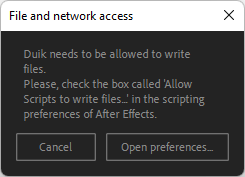
If you see this window, click on Open preferences. This opens After Effects scripting preferences.
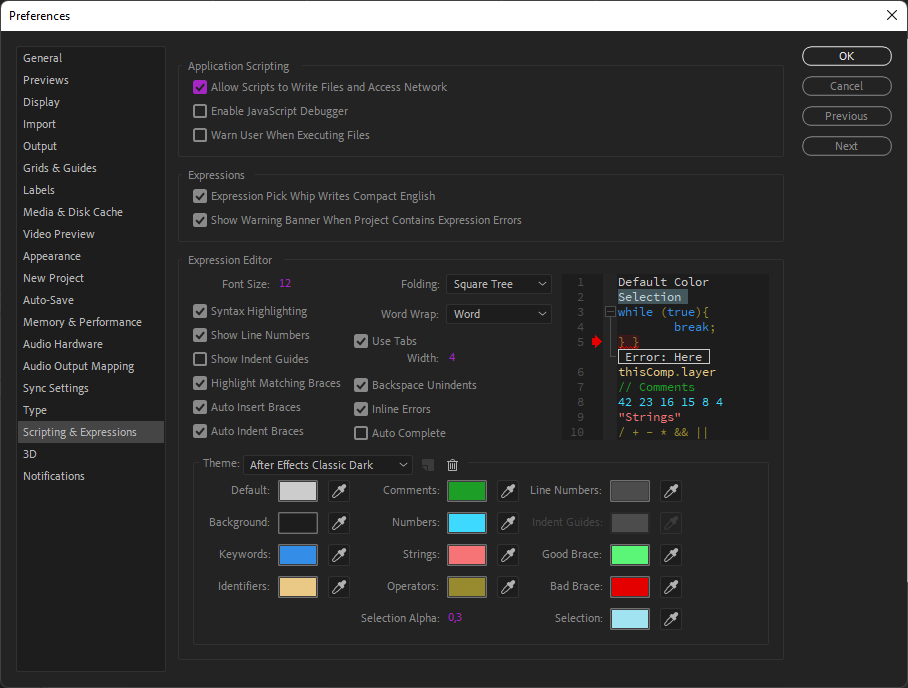
Check the box called Allow Scripts to Write Files and Access Network, then click the OK button.
Select language
By default, the language is set to Esperanto2.
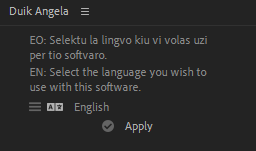
Select the language of your choice and click the Apply button.
-
Duik needs this option in order to be able to:
• Write the images and icons it needs to the disk.
• Write the effects it uses to the disk.
• Save your notes using the Duik notes.
• Manage the animation library and save the animations.
• Save the expressions opened in an external editor.
• Access the network to check for updates. Duik only accesseshttp://api.rxlab.ioand does not share any personal data. ↩ -
Esperanto is the world’s most widely spoken constructed international auxiliary language. Created by Warsaw-based ophthalmologist L. L. Zamenhof in 1887, it was intended to be a universal second language for international communication, or “the international language” (la lingvo internacia).
Read more on Wikipedia: en.wikipedia.org/wiki/Esperanto ↩