 Automations
Automations
Automations, automatic animations, dynamics, physics, procedural animation.
Introduction
As soon as your character is rigged, you can begin the animation, being helped by a lot of Automations. Automations are procedural animations and dynamics to quickly set the most common animations up and then focus on the characterization of your character. You can automate wiggles, springs, wheels, etc. with customizable and advanced controls for example to loop the effects, and access each and every detail quickly and easily.
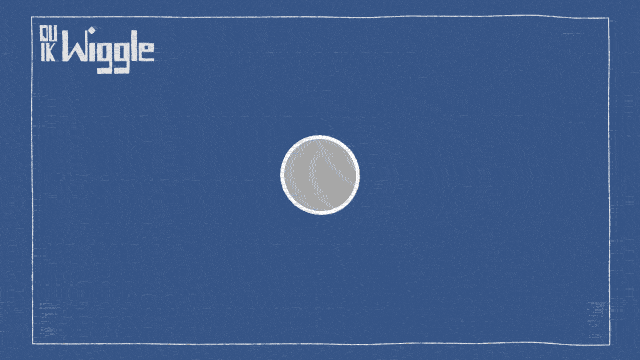
Panel
Duik includes a lot of tools to help animators deal with simple or common animations, to make them quicker and focus more on complex character animation.
Left Column
 The Kleaner is a tool to automatically clean the selected animations.
The Kleaner is a tool to automatically clean the selected animations. The X-Sheet is a simple way to adjust the animation exposure of the properties, the layers or the whole composition.
The X-Sheet is a simple way to adjust the animation exposure of the properties, the layers or the whole composition. The Effector map is a way to control properties depending on a texture (map).
The Effector map is a way to control properties depending on a texture (map). The Wiggle makes the properties… wiggle.
The Wiggle makes the properties… wiggle. The Swing can be used to animate a regular swing. For example, the regular blinking of a light or a pendulum.
The Swing can be used to animate a regular swing. For example, the regular blinking of a light or a pendulum. The Wheel automates the rotation of the layer depending on its translations.
The Wheel automates the rotation of the layer depending on its translations. The Random tool is able to randomize all kind of things (property values, keyframe times, layer times…)
The Random tool is able to randomize all kind of things (property values, keyframe times, layer times…) The Walk Cycle is the first comprehensive procedural animation available in Duik.
The Walk Cycle is the first comprehensive procedural animation available in Duik. The List divides a property into several same properties, which can be mixed using a weight. This is a simple way to add several automations to the same property, or use some kind of “Animation Layer”.
The List divides a property into several same properties, which can be mixed using a weight. This is a simple way to add several automations to the same property, or use some kind of “Animation Layer”.
Right Column
 The Motion Trail tool draws the trajectory of any layer in a shape layer, and can make trails behind (or in front of) them.
The Motion Trail tool draws the trajectory of any layer in a shape layer, and can make trails behind (or in front of) them. The Time Remap is a quick way to activate time remapping on the layers while adding some useful expressions, like looping.
The Time Remap is a quick way to activate time remapping on the layers while adding some useful expressions, like looping. The Effector is a way to control properties depending on a spatial effector.
The Effector is a way to control properties depending on a spatial effector. The Spring will add follow through/overshot to your animations and it is able to animate automatic bounces. It actually uses the Kleaner.
The Spring will add follow through/overshot to your animations and it is able to animate automatic bounces. It actually uses the Kleaner. Use the Blink to make a property switch regularly between to states, without interpolation.
Use the Blink to make a property switch regularly between to states, without interpolation. The Move Away tool will add a simple cursor which controls the position of the layer. This cursor will control the distance between the layer and its parent.
The Move Away tool will add a simple cursor which controls the position of the layer. This cursor will control the distance between the layer and its parent. Use the Paint Rig to rig brush strokes in the paint effect and adjust and animate them as if they were a single stroke.
Use the Paint Rig to rig brush strokes in the paint effect and adjust and animate them as if they were a single stroke. Use the Looper to add in and out loops to the animations.
Use the Looper to add in and out loops to the animations. Separate Dimensions allows you to separate X and Y axis of any property (or even RGB and HSL for colors).
Separate Dimensions allows you to separate X and Y axis of any property (or even RGB and HSL for colors).