 Performance Panel
Performance Panel
Performance is always an issue in After Effects.
Duik provides a popup panel to gather all performance settings and tools at the same place, to help you define the best settings to improve performance. It also provides a smart optimizer which will adjust some settings and switches to quickly improve the performance of the current composition.
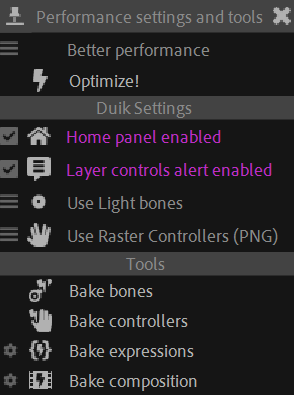
Optimizer
The first part of the panel is the simple Optimizer.
- Select a preset:
- Best performance
- Better performance
- Balanced
- More features
- Click the
Optimize! button.
Depending on the preset, Duik will change some settings, and adjust some compositionn and layer parameters for the current composition.
For all presets, the Duik Home Panel is enabled, as long as the Layer controls alert 1.
▷ Read the section entitled How to improve After Effects and Duik performance to learn why we chose to apply all the following settings when optimizing the performance, and how you can further improve it.
Best performance
With this preset, Duik tries to improve the performance as much as possible, without changing the final render.
- The composition preview mode is set to
Off (final quality). - The
Draft 3Dmode is enabled. - The preview resolution of the current composition is reduced by a factor of the composition width divided by 480 (that means a quarter for 1920 pixel wide compositions).
- The motion blur and frame blending preview are disabled for the current composition.
- The preview quality of all layers is set to draft.
- The sampling quality of all layers is set to bilinear.
- The frame blending and motion blur are disabled for all guide layers and Duik specific layers (controllers, bones, pins…).
Better performance
This preset is a bit more permissive than the Best Performance preset; it’s the default preset as it should be the more useful in most cases.
- The composition preview mode is set to
Off (final quality). - The
Draft 3Dmode is enabled. - The preview resolution of the current composition is reduced by a factor of the composition width divided by 640 (that means a third for 1920 pixel wide compositions).
- The motion blur and frame blending preview are disabled for the current composition.
- The sampling quality of all layers is set to bilinear.
- The preview quality of guide layers is set to draft.
- The frame blending and motion blur are disabled for all guide layers.
Balanced
This preset is optimized for those who need to have more features (and a fast computer) and a better preview.
- The composition preview mode is set to
Off (final quality). - The
Draft 3Dmode is enabled. - The preview resolution of the current composition is reduced by a factor of the composition width divided by 960 (that means a half for 1920 pixel wide compositions).
- The motion blur and frame blending preview are disabled for the current composition.
- The frame blending and motion blur are disabled for all guide layers.
More features
This preset only change what doesn’t limit any actual feature.
- The composition preview mode is set to
Off (final quality).
Duik settings
In this section are gathered all settings relative to performance in Duik. Some are general settings, others may be specific to some tools, but all are also available in other panels of Duik; read the corresponding sections for more details about them.
Tools
In this section are gathered all the tools which help to improve the performance of Duik and After Effects. They’re mostly baking tools built to replace expressions by their values or keyframes. All these tools are also available in other panels of Duik; read the corresponding sections for more details about them.