 Script Library
Script Library
The Script Library is similar to other libraries in Duik, such as the OCO meta-rig library or the animation library and provides a quick access to all your scripts.
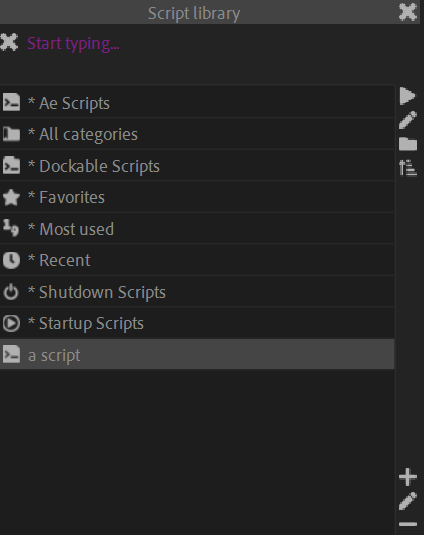
You can use the field on the top of the panel to quickly search for scripts and navigate in the categories.
Some predefined categories are available by default, to list all available scripts in different locations on your system. These correspond to the default locations and scripts available with After Effects.
To run a script, [double click] it or select it and click the Run button.
Dockable scripts (a.k.a. ScriptUI Panels) are launched as an After Effects dockable panel, but if you [Alt] + [Click] the Run button, Duik will try to launch their standard (not dockable) version. This may fail if the developer of the script didn’t implement this feature.
You can also quickly open scripts for edition from the library, by clicking the Edit button when the script is selected. By default, the script is opened using the default system’s editor corresponding to the file type of the script (usually
.jsx). You can set a specific editor if you [Shift] + [Click] the button, or [Alt] + [Click] to open it in a simple editor included in the panel of Duik for quick edition of small scripts 1.
Click the Folder button to open the folder containing the selected script.
Editing the library
 Add
Add
Click the add button to add a new category, or a new script in the current library category.
 Edit
Edit
Select a category and click the edit button to edit its name.
Select a script and click the edit button to add an icon (we recommend using a 16-pixel square PNG), change its name or category, or add it to your favorites.
 Remove
Remove
Select a category or a script and click the remove button to remove it. Scripts are just removed from the library, but they’re not actually removed from disk.
-
cf General Tools / Scripts and Expressions / Script Editor. ↩