Add keyboard shortcuts to Duik functions
This video is part of the official comprehensive video course about Duik Ángela
Using the API, you can quickly write just a few lines to create headless scripts. These scripts can then easily be assigned keyboard shortcuts in After Effects.
Let’s use this script as an example:
(function(){
#include "DuAEF_Duik_api.jsxinc"
DuAEF.init( "Auto-Parent", "1.0.0", "RxLaboratory" );
DuAEF.enterRunTime();
// Run the Auto-Parent method
// See: http://duik.rxlab.io/Duik.Constraint.html#.autoParent
Duik.Constraint.autoParent();
})();
Just save it in a file called Auto-Parent.jsx for example.
Save the script in After Effects
First, we need to save the script where After Effects will find it.
Copy the Auto-Parent.jsx file to:
- Windows:
C:\Program Files\Adobe\Adobe After Effects XXXX\Support Files\Scripts\ - Mac:
/Applications/Adobe After Effects XXXX/Scripts/
As the script uses the Duik API, the API needs to be copied in the same folder. Copy DuAEF_Duik_api.jsxinc in the same folder1.
Assign the shortcut
Restart After Effects if it was open, and go to Edit ► Keyboard Shortcuts
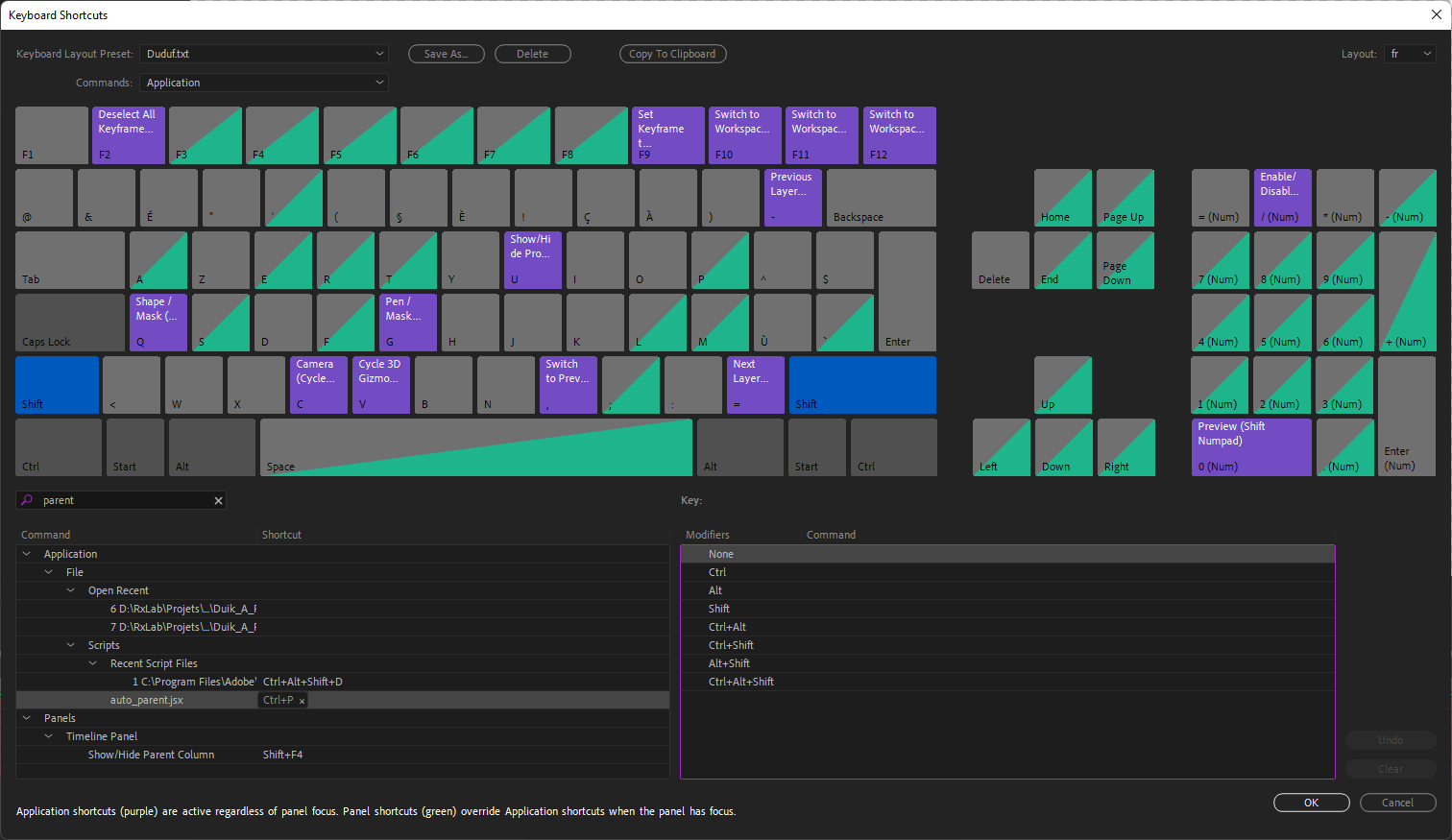
To assign [Ctrl] + [P] to the script (for example), first click on the P key on the keyboard image, to check what’s already assigned to it and make sure you want to replace the default.
Then type the name of the script in the search field to locate it, and just click on the empty space next to it, in the column labeled *Shortcut”. The, just type your shortcut, et voilà !
-
Once you’ve copied the API in the folder, you can add as many scripts using it as you wish, they will all share the same file. Be careful though, if different scripts need different versions of the API, you may have to rename the API file to store the different versions in the same folder, and update the
#includeline accordingly. ↩