Tools
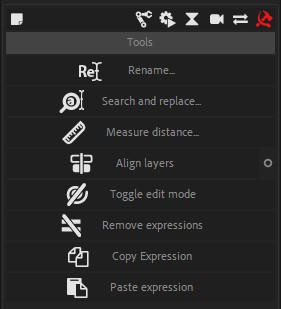
A few tools which can be useful in the rigging process are available.
 Rename
Rename
With the Rename tool you can rename as many layers, puppet pins or project items at once as you wish.
This tool is able to update the expressions after having renamed the elements, if you need it. Disabling the option if you don’t need it may improve performance a little bit.
 Search and Replace
Search and Replace
You can Search and Replace text in layer names, project item names, expressions or source texts of text layers.
 Measure distance
Measure distance
When two layers are selected, click on the Measure Distance button to measure the distance between their anchor points, in pixels.
 Align Layers
Align Layers
Select some layers to align them together. Layers will be aligned on the latest selected one.
In the additional panel you can choose to align the layers in position, rotation, scale or even opacity.
Caution
This tool works well even if layers are parented to other layers, but if there is non-uniform scale on the parents, they can not be properly aligned in scale, as the induced deformation can not be reproduced using only transformations.
 Toggle edit mode
Toggle edit mode
Un-parents and re-parents the children of a layer to be able to adjust its transformations without affecting them.
Expression links tools
Hint
Available in Standard, Expert and god modes only.
A few tools to help manage links inside expressions. For example, you can automatically switch between using thisComp or comp("Name").
 Remove expressions
Remove expressions
Hint
Available in Standard, Expert and god modes only.
Select some properties with expressions to remove the expression, but keeping their current post-expression value instead of the pre-expression value like After Effects does.
Holding [Alt] when clicking on the button will keep the pre-expression value (just removing the expression without actually changing anything else).
 Copy / Paste expressions
Copy / Paste expressions
Hint
Available in Standard, Expert and god modes only.
This very simple tool will copy an expression from a selected property, and then allows you to paste it on several properties at once, without changing their pre-expression values or keyframes.
 Export Animation
Export Animation
Hint
Available in Standard, Expert and god modes only.
You can export After Effects animations with Duik.
- Select the layers and/or the keyframes to export
- Click on the Export Animation button
The exported data will be stored in a standard and open JSON (text) file. You can then re-import the animation to other projects/layers in After Effects, or use it in another software.
Tip
It can be useful in After Effects to store the motion data appart for the After Effects project file, to make it quicker and easier to re-use it or even build an animation library for any kind of animations.
Hint
This JSON data can be pretty easily parsed in any other software with only a little development work. It can be a game engine, another animation software, conversion to a web animation format… It’s up to you, if you know a little bit about writing scripts.
The format is not yet documented, but easy to understand just by reading the file. It is very close to how animations are stored in After Effects.
 Import Animation
Import Animation
Hint
Available in Standard, Expert and god modes only.
You can re-import After Effects animations previously exported with Duik.
When importing animation, Duik will try to load the animations onto the layers with the same name and index which are selected in the active composition (or in all layers if none are selected).
If after this there are still some animations which were not imported (i.e. if Duik do not find any correspondance for their name & index in the composition), Duik will ask you on which layer you want to set them. Set to None to ignore some of them, or click the Cancel button to ignore them all.
 Import Animation options
Import Animation options
-
All properties/Only keyframes: If “All properties” is selected, the value of properties without animation will be updated too, if the imported animation has a value for them. Setting this option to “Only keyframes” allows to ignore all imported properties without animation (i.e. simple values without keyframes).
-
You can filter the type of property you want to import: Position, Rotation, Scale, Opacity, Shapes/Masks paths, Effects properties, or all properties (no filter).
-
Offset/Absolute: you can choose to either load the values are they are in the imported animation (“Absolute” setting) or to offset the current values (“Offset”).
-
Replace existing keyframes: check this box to remove all previous animations from the properties which are imported.
 Get property info
Get property info
Hint
Available in Expert and god mode only.
Select one property and click on this button to get some useful information about the property, like its index, its match name, its path in expressions…
 Scriptify expression
Scriptify expression
Hint
Available in Expert mode only.
Select a property with an expression to convert this expression to a string easy to include in a .jsx script. You can just copy and paste the generated script into your own script to quickly use the expression.